A: Click the ‘Register’ button on the top right corner. Fill the required fields and register. The user role to be selected based on the nature of your Business. The E payment option is available for Consignee and Brokers, whereas the Gate pass print option is available for users with valid Broker License.
A: At present, DP World supports two online payment options – Direct transfer to DPW account and prepayment facility on DPW portal.
A: By using the E-payment menu users can generate the invoice (detailed process refer Q.6) or request the invoice by sending an email to Billingdpwjeddah@dpworld.com.
A:
- Consignee should transfer the amount to DPW bank account according to invoice received.
- Upload the payment acknowledgement on DP World website using the “Wallet Top Up” option.
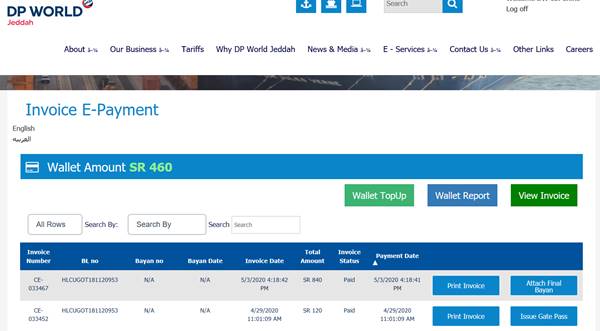
- Billing team will confirm the payment in system and container will be released accordingly.
* Kindly note this facility will be available only for settling DPW invoices and due to the current situation, we have enabled settlement of Port invoices through online as well.
DP World Bank Account Details:
| Account No: | 010 079 124 002 |
| IBAN | SA06 5000 0000 0100 7912 4002 |
| Account Name: | DP World Middle East Ltd. |
| Bank Name: | Alawwal Bank |
| SWIFT CODE: | AAALSARI |
| Address: | Riyadh Main Branch, Dhabab Street, Riyadh. |
A:
- Enrol as a registered user in DP World portal and thereafter transfer an advance deposit to DPW bank A/c. (refer Q5)
- Upload the payment acknowledgement on DP World website using the “Wallet Top Up” option
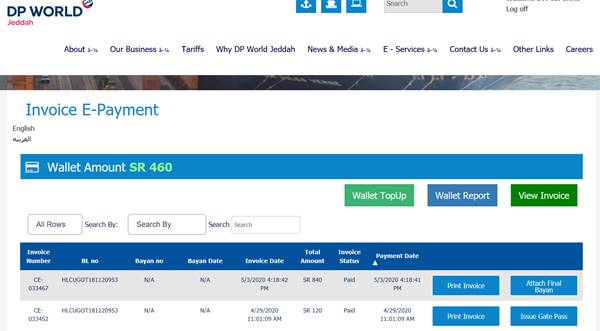
- Once the payment received in DPW bank account, customer wallet account will be updated with the same and will reflect under ‘Wallet Amount’ in ‘Invoice E-Payment’ menu.
- Generate draft invoice details using BL / Bayan number and by selecting the pay through date (date to calculate the outstanding invoice amount). Alternatively, the BL’s pertaining to each broker will be listed in order to generate the invoices directly.
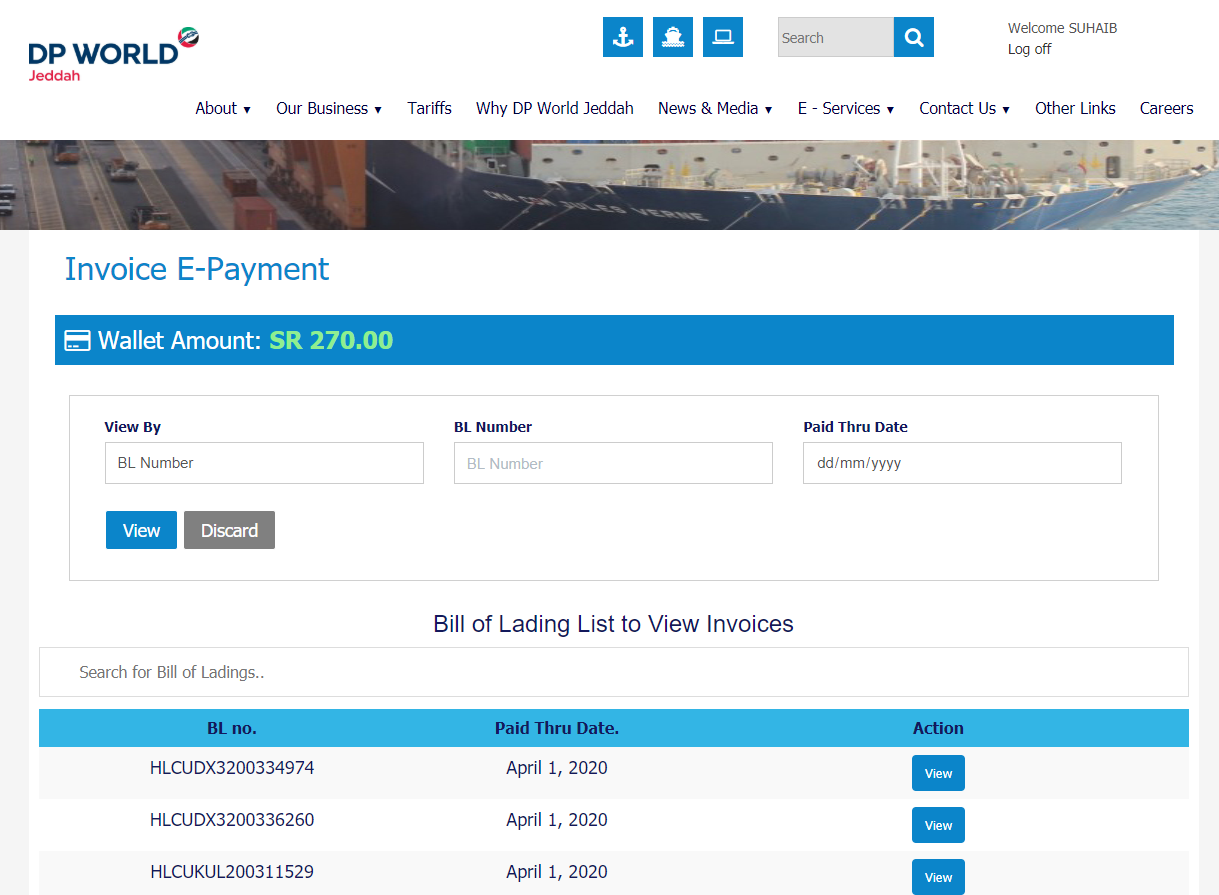
- Click Print to generate a copy of the invoice – Port invoice (PT) & DPW invoice will be generated separately.
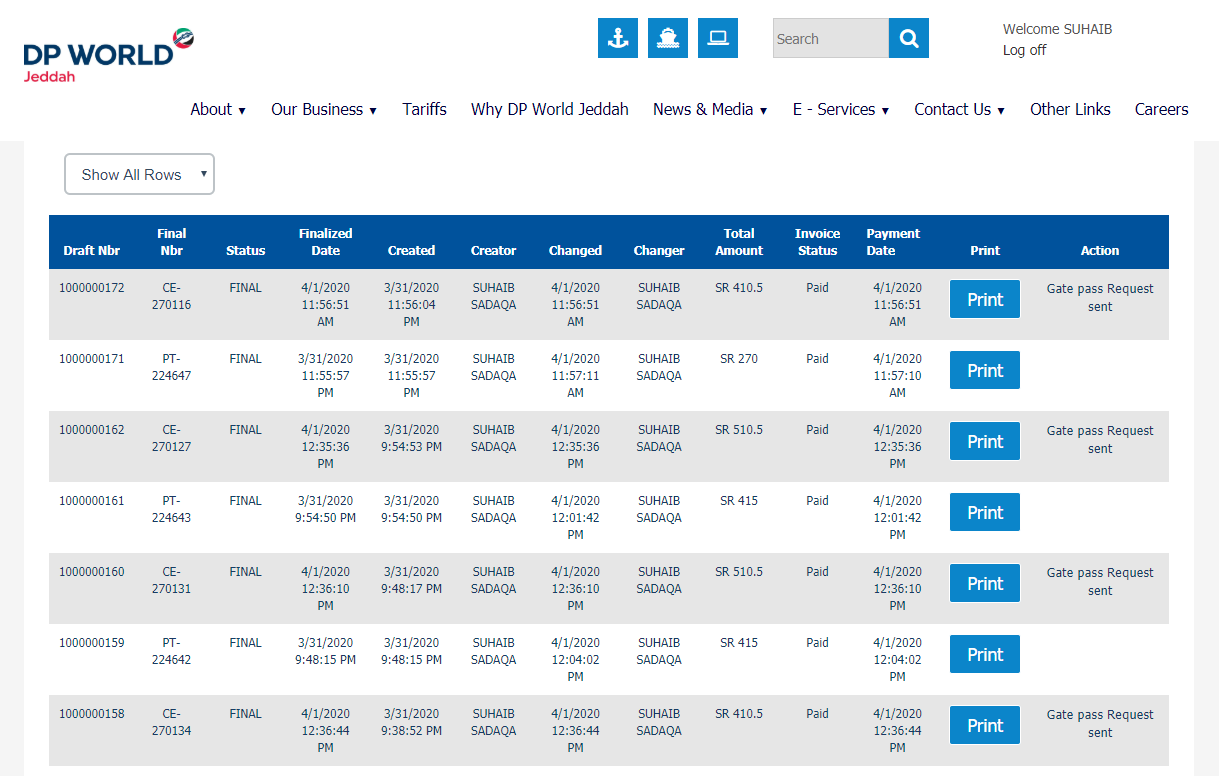
- Click Pay and invoice amount will be adjusted from the balance amount in wallet. In case of insufficient funds customer needs to top up the wallet amount to proceed with the payment.
- Once payment is done, system will validate the payment and release the billing hold.
Note: All fund transfers made to DPW account will be validated during the regular office hours (08:00 – 17:00) and accordingly will reflect under the wallet amount.
A:
- Once the Payment is settled, Click on the “Attach Final Bayan” button and attach the Final Bayan to DP World website
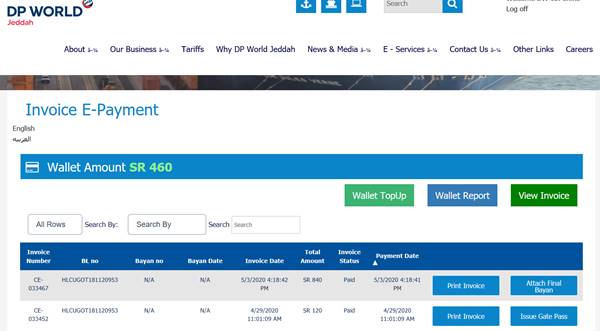
- Send Final Bayan by email to the email ids you received in the notification email.
- DPW staff validates Final Bayan and approves Gate pass.
- You will receive an email once Final Bayan is verified.
- Then click the ‘Print Gate Pass’ button to print the gate pass
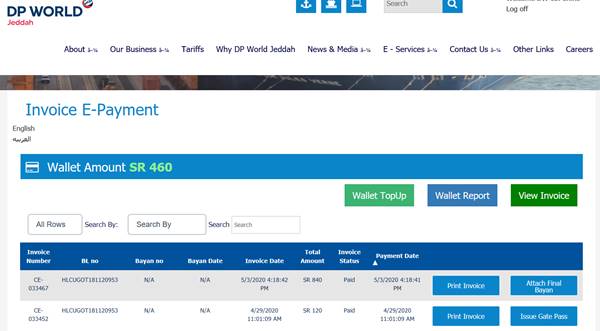
A:
1. Technical Enquiries (registration / activation):
056 807 9540/059 631 1080
2. Invoice and Payment (wallet update / payment confirmation):
056 807 9540 / 057 148 2634
3. Gate Pass (Final Bayan verification):
DPWJED.ExamSupport@dpworld.com
051 513 9435 / 053 3572 126














